The tools I used to write my bachelor thesis
In this post I want to share the tools I used to write my bachelor thesis. I wrote my thesis using \(\LaTeX\) with Tex Live, locally on my computer running Linux.
In summary, I used the following tools:
- VS Code & Neovim as my editors
- Zathura as pdf viewer
- Git(Hub) for version control and backups
- Aspell for spell checking
- Inkscape for drawing figures
VS Code and Neovim
I used the extension LaTeX Workshop for VS Code. Its usefulness comes down to the shortcuts and snippets it provides, significantly speeding up the typesetting process. For instance, selecting a word and typing fbf makes it bold. In math mode, @ brings up a list of symbols—e.g., @a expands to \alpha (see here). There are plenty of predefined snippets, but we can add custom ones as well. For example, I use one that inserts an environment template and another that expands fun to f:\R\to\R.
Although I liked VS Code a lot, I discovered Vim a year ago, and Neovim quickly became my preferred editor. Reason? I like shortcuts so much. (Although the real power of Vim lies in macros.) If you’re unfamiliar with Vim, check out this video, and for a practical example, watch this one. There’s a lot to say about Vim, but I won’t go into details for now—just know that (Neo)Vim makes me far more efficient.
Zathura
I like this PDF viewer for its minimality. Take a look at its webpage. It has vim-like keybindings, so it is very easy to navigate around a pdf, no need to use a mouse at all. Here is a screenshot of VS Code alongside Zathura on the right. (Btw: I use arch linux with bspwm as my tiling window manager.)
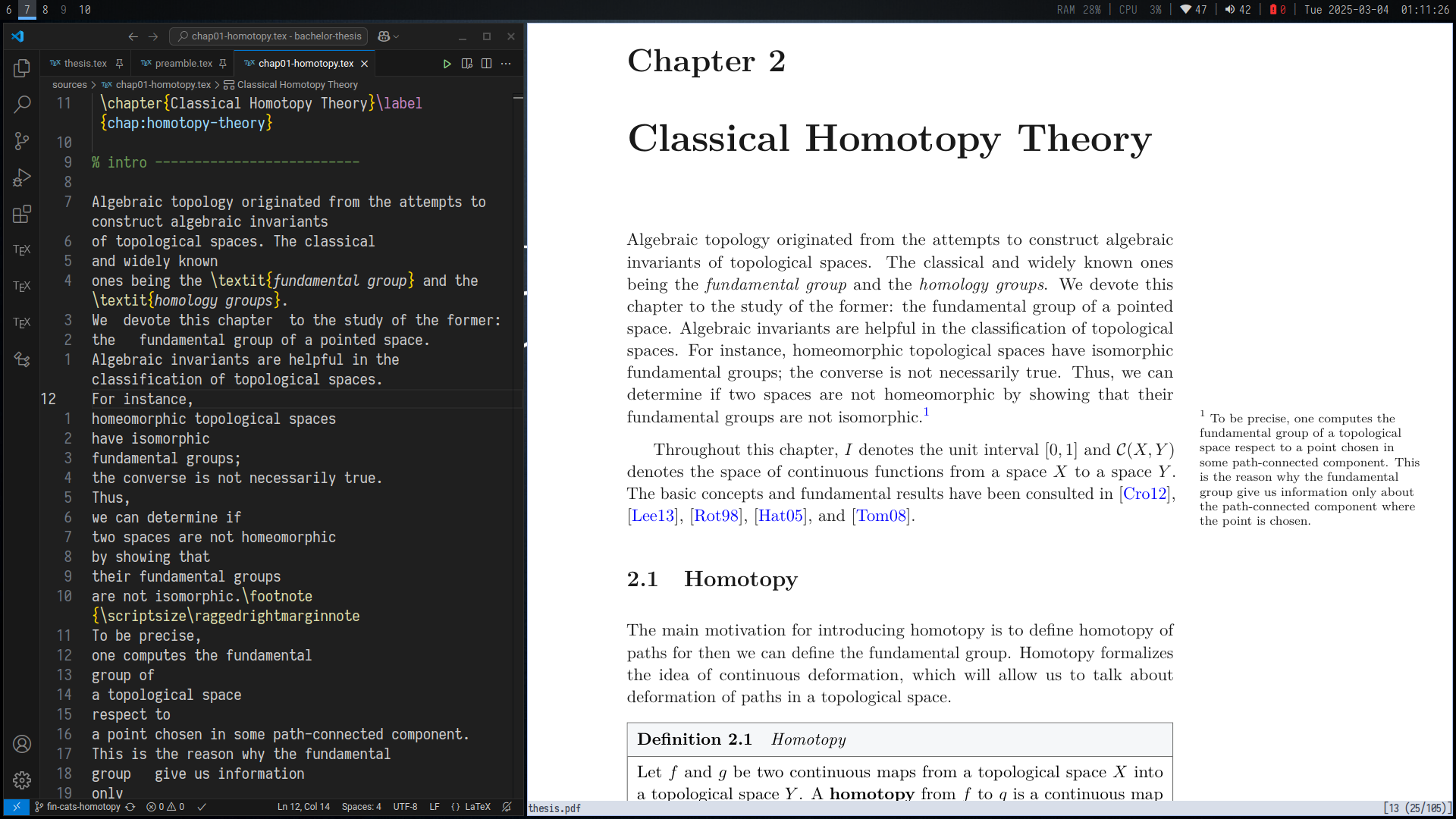
Moreover, Zathura supports backward search (clicking on a specific location in the PDF will take you directly to the corresponding position in the source code). LaTeX Workshop comes with a built-in pdf viewer, but you can easily change it to the one you like. My Zathura config can be found at my dotfiles repo.
Git & GitHub
Version control is essential for managing projects, and Git makes it seamless. I use GitHub to back up my work. For my \(\LaTeX\) documents, Git allows me to keep a clean history of edits, revert to previous versions, and sync across devices. (If something happens to my computer, I still have my thesis project in the cloud). When I make a change to a .tex file and want to save a version at this time, I run this:
git add -A
git commit -m "reviewed chapter homotopy"
git push origin main
To simplify the process, I created this bash function:
function git-commit () {
git add -A && git commit -m "$@"
}
Now, I can quickly commit changes with git-commit "reviewed chapter homotopy", and then push to GitHub. This way, the source code of my thesis is always safely backed up in a GitHub repository. The integrated terminal in VS Code makes it very easy to create backups. It is even easier with Vim.
Aspell
Aspell is a command line program that lets you check the spelling of each word in a text file. It supports multiple languages and markup languages. For instance, to check a file named chap02-category-theory.tex, we use the command
aspell -t -c chap02-category-theory.tex
Since .tex files contain commands that should not be checked, we use the -t flag to ignore \(\LaTeX\) syntax. The -c flag opens an interactive mode, allowing you to review and correct misspelled words on the fly. Press any number from 1 to 9 to replace the word with the suggested correction.
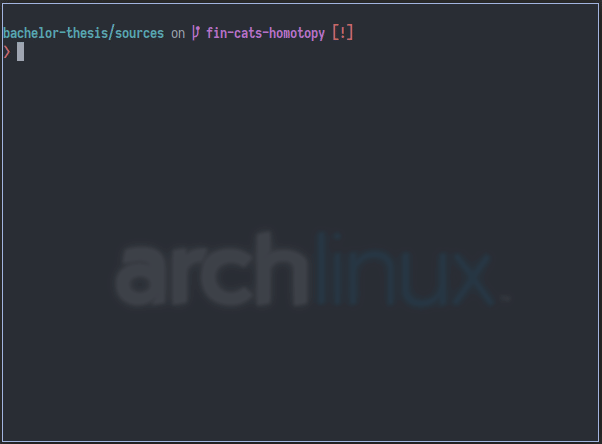
Inkscape
We can draw in \( \LaTeX \) using TikZ or PGFPlots, but this method isn’t very user-friendly since it’s entirely command-based. Drawing is a visual process, and that’s where Inkscape comes in handy. It allows us to export figures in \( \LaTeX \) format, rendering text directly at compilation time. Here are some examples:
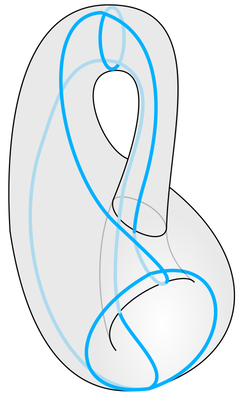
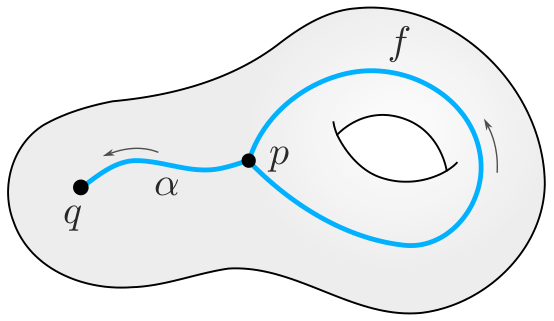
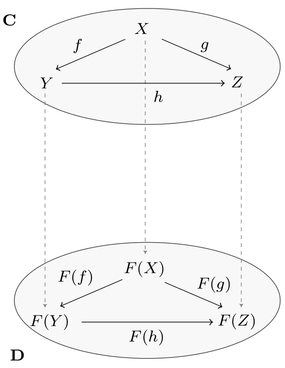
The process is quite simple: draw anything you want, select File > Export > PDF file, and then import the PDF as you would with any figure in \( \LaTeX \). However, to compile the text with \( \LaTeX \), we need an additional step. The text you see in the figures above is written directly in Inkscape using \( \LaTeX \) commands. For instance, the second one looks like this before exporting:
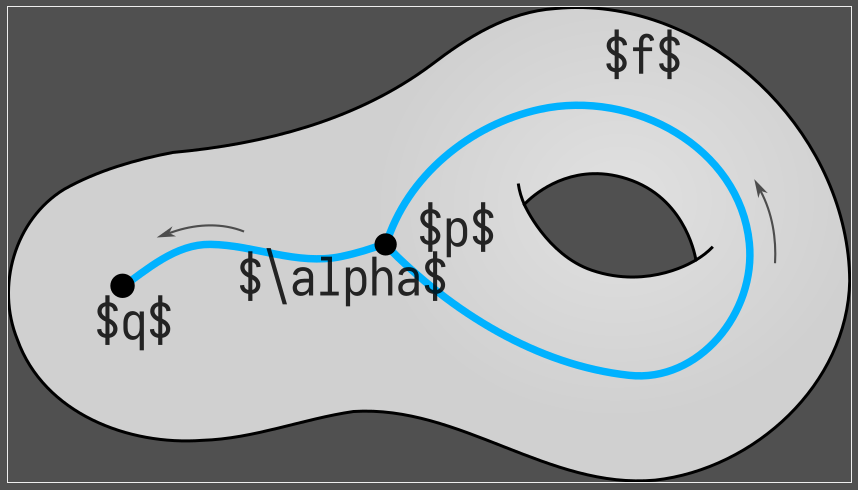
Open the export dialog and choose to Omit text in PDF and create LaTeX file. You get a file with extension .pdf_tex, which is later imported into the \(\LaTeX\) document.
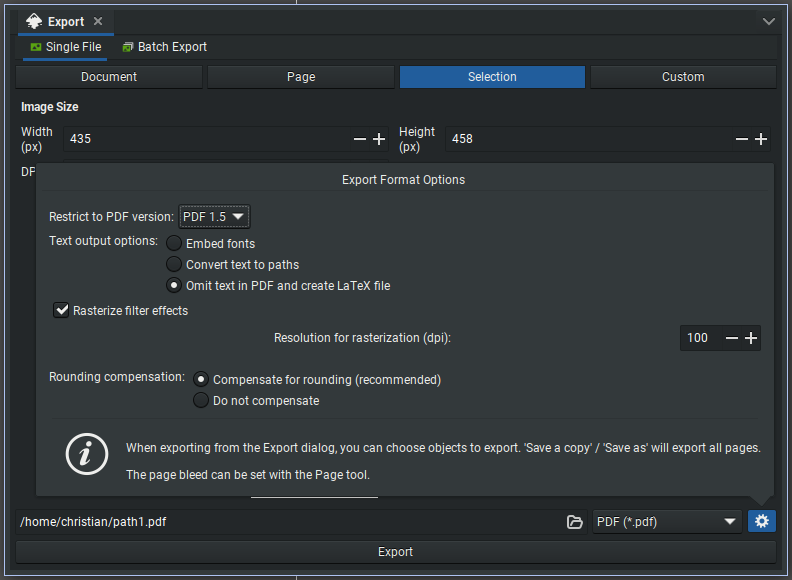
In your preamble, include the following:
\usepackage{import}
\usepackage{xifthen}
\usepackage{pdfpages}
\usepackage{transparent}
\newcommand{\incfig}[2]{%
\def\svgwidth{#1\linewidth}
\import{./images/}{#2.pdf_tex}
}
Then you can use the command \incfig{width}{figure-name} to include the figure in your document, where width is a number from 0 to 1. For example, to include the drawing above in a figure environment, use something like this
\begin{figure}
\centering
\incfig{0.95}{figure-name}
\caption{}
\label{fig:ref}
\end{figure}
I have to give credit to this blog post by Gilles Castel, from which I learned this stuff. Read that blog for more details.
If you want to get started with Inkscape, take a look a this video series.
Bonus
- tikzcd-editor: for making commutative diagrams. It has a visual interface where you draw, and an option to export the \(\LaTeX\) code.
- Xournalpp: for sketching ideas. Sometimes, I feel like I’m wasting too much paper, so I take notes using a Wacom tablet. It’s especially useful when studying from a book in PDF format.
- Obsidian: for taking digital notes. It helped me implement a digital version of the Zettelkasten method. The tag feature is really useful for organizing ideas, notes, to-do lists, etc. It also has a plugin to back up your notes to a GitHub repository.
- Flameshot: for screenshots. I mention it because it has a nice feature that allows pinning a screenshot to the screen.

Conclusion
These tools significantly improved my efficiency and organization while writing my thesis. It may take some time to get used to them, but once done, it is possible to produce high-quality results and save a lot of time in the future.